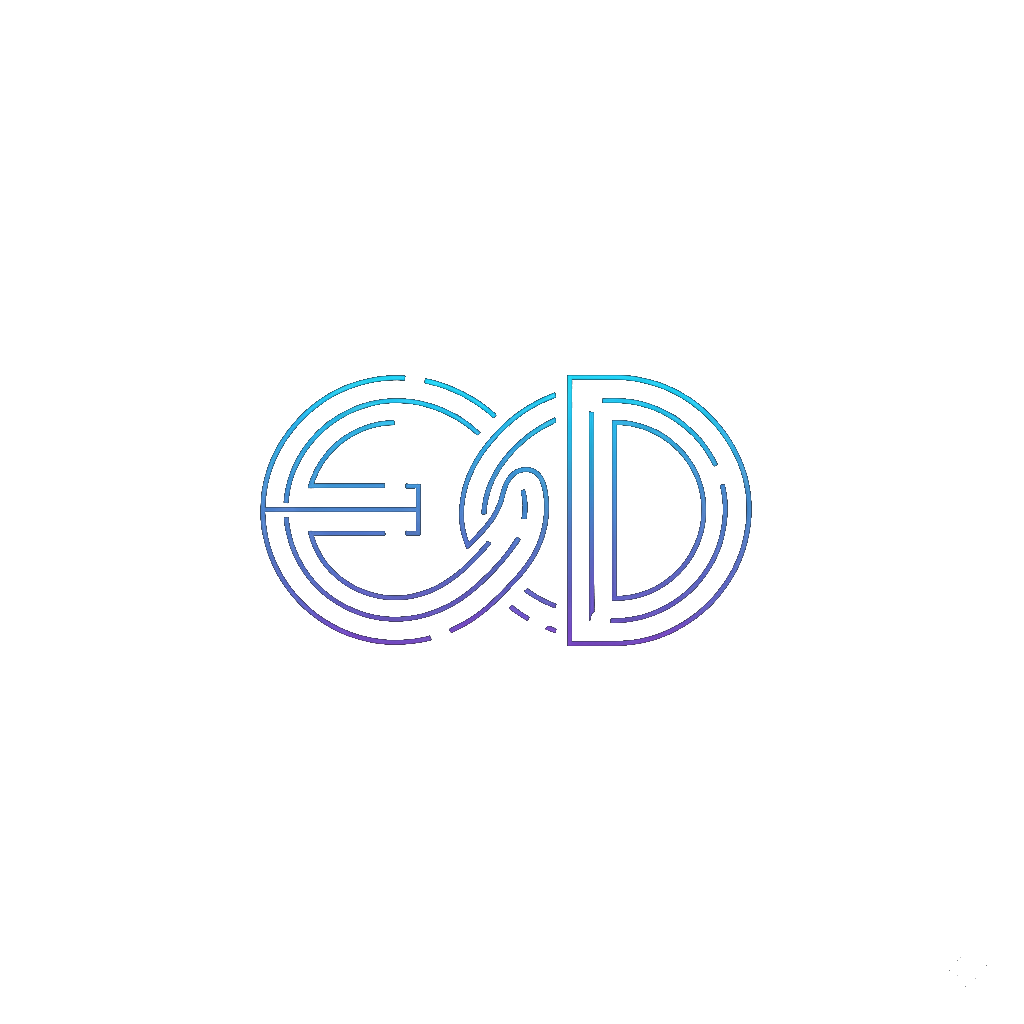 EonDev
EonDev
Choose your preferred installer.
Ensure the integrity and authenticity of your download by verifying the file's hash and the certificate's fingerprint.
EonDev Setup EXE:
6be72027a9ca6d18160fc0b3a215423a98afea6a2a7a50b2f9c0b8387f66296b
EonDev MSI:
0be0aaed15e29726476c180186b69abbee2fc3814276363298e93e2124c139d8
sha256 Fingerprint=11:67:D6:A6:88:32:D2:D4:30:81:95:56:49:03:17:CB:92:70:59:22:59:C1:35:65:3F:72:4A:6D:2B:31:67:2B
Get-FileHash -Algorithm SHA256 EonDev_0.1.0_x64_en-US.msi